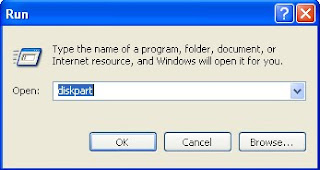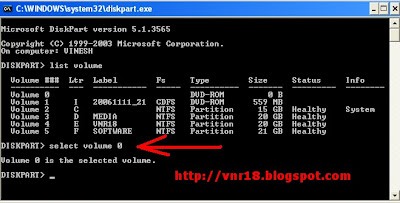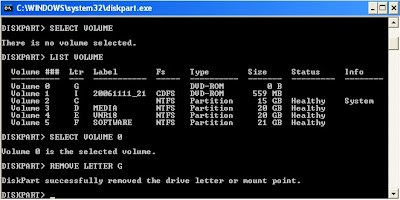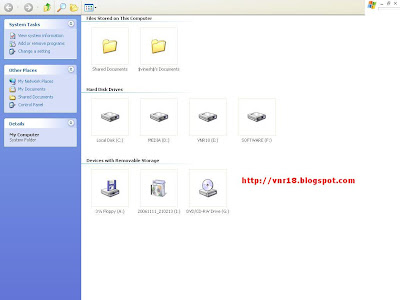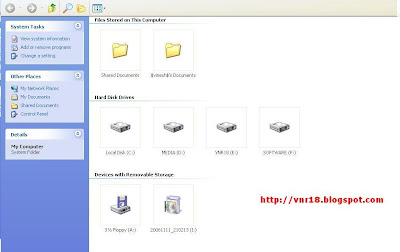Auto scroll in Firefox and Internet explore is really annoying and
users are facing this problem whenever they try to move the
middle-mouse button i.e. the mouse wheel, the page scrolls
but doesn’t stop when you stop scrolling it continues to scroll .As far
as i can tell, the autoscroll feature can be enable and disabled
easily. Here’s how
Enable / Disable Auto Scroll In Firefox
In FireFox, Go to Tools – Select Options – Select Advanced – Uncheck “Use Autoscrolling ” . To enable reverse the above process . Check out below screenshot for more clarification.
Disable Auto Scroll In Internet Explore
Go to Control panel – select mouse – select wheel – check the option “One Screen at a time ” , You can also set the wheel value to “1″ to disable auto scroll in internet explore .
To set the value to 1 Go to control panel – select mouse – select wheel – check the upper option “the following number of lines to scroll,” and set the value to 1.

GET ALL THE UPDATES BY EMAIL BY CLICKING HERE

To set the value to 1 Go to control panel – select mouse – select wheel – check the upper option “the following number of lines to scroll,” and set the value to 1.
GET ALL THE UPDATES BY EMAIL BY CLICKING HERE